We’ve been working with the Gutenberg block editor for a long time across multiple websites, so we know that it can feel restrictive by default.
WordPress offers a set of essential content blocks like Paragraph, Image, Button, List, and more. However, you can extend these options using plugins that add more blocks to the editor.
In this article, we’ll share some of WordPress’s best Gutenberg block plugins that you can try.
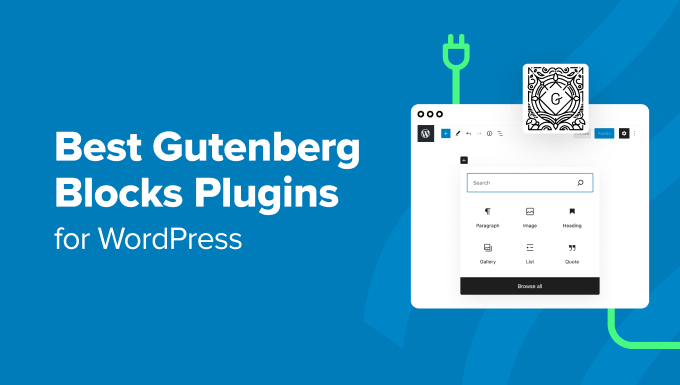
What Is the WordPress Block Editor?
The WordPress block editor is the default content editor that comes with WordPress. It lets you build your posts and pages using a system of blocks.
For a typical blog post, you will have many paragraph blocks, some heading blocks for subheadings, and some image blocks.
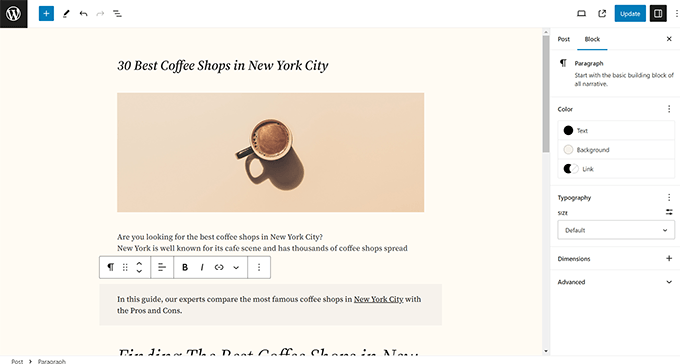
There are also several default blocks to add other commonly used web elements such as lists, columns, groups, galleries, and more.
To learn more, see our WordPress block editor tutorial for beginners.
Why Use the Block Editor in WordPress?
If you’ve been creating WordPress sites for many years, you will likely find the block editor a significant change from the classic editor.
Some users have chosen to disable the block editor and keep the classic editor. However, we recommend using the block editor. It offers many valuable features and is more user-friendly.
The block editor lets you add elements to your posts and pages that aren’t possible in the classic editor.
For instance, you can add tables to your post or add a call-to-action button without writing HTML code.
7 Most Useful Time-Saving Default WordPress Blocks
The block editor already includes built-in blocks for all types of content elements.
These blocks make it accessible to add common elements, such as tables, galleries, buttons, and more. In the older versions of WordPress, you had to install plugins to add these common web elements.
Here are some super helpful default WordPress Gutenberg blocks you can use immediately.
- Button Block: This lets you add call-to-action buttons to your WordPress pages and articles.
- Media & Text Block: This lets you add images and text side-by-side. Doing this with the old Classic Editor was a confusing task for beginners.
- Cover Block: You can add stunning cover images to your posts and pages. See our guide on the difference between cover images vs. featured images.
- Table Block: This lets you easily create basic tables in WordPress posts and pages. For advanced tables with search, sorting, and ordering features, we still recommend the free TablePress plugin.
- Embed Blocks: The block editor includes many embed blocks for popular websites. You can use them to easily embed tweets, YouTube videos, and more.
- Columns Block: You can easily create multi-column layouts for your blog posts and pages.
- Shortcode Block: This lets you easily add shortcodes to your WordPress posts and pages. This means the block editor is fully compatible with plugins that provide a shortcode.
Besides these, there are many other blocks that you can explore and try without using a plugin.
You can even create your own custom blocks in WordPress following our tutorial.
With block editor, you also get access to block patterns. These are pre-configured sets of blocks that allow you to add entire sections to your content, making content creation faster and more efficient.
With that said, let’s take a look at some of the best WordPress blocks offered by WordPress plugins. These plugins will simply add new blocks and allow you to extend the functionality of the default WordPress editor.
Best Gutenberg Blocks Plugins for Your WordPress Site
There are two types of WordPress block plugins available on the market. We will cover both of them:
- Single-Purpose Block Plugins
- Gutenberg Block Libraries
Single-purpose plugins are mostly popular WordPress plugins. Many of them have been in the market for a long time. They specialize in one specific feature and usually provide a powerful block to add content in WordPress.
For example, WPForms is a popular WordPress form plugin for making powerful forms in WordPress. It offers a WordPress block to add contact forms, surveys, order forms, payment forms, and more in your posts and pages.
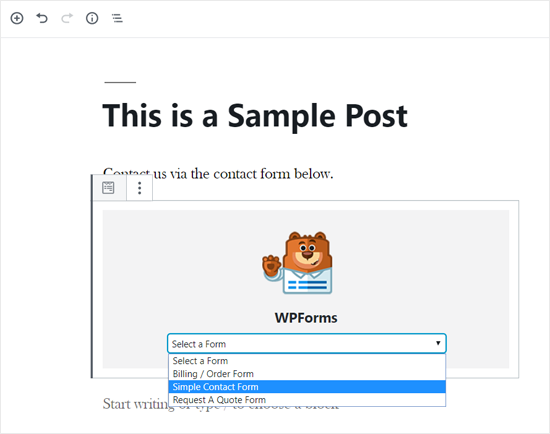
On the other hand, there are block collection plugins that combine many different content elements in a single plugin.
For example, Genesis Pro gives you 16 additional premium blocks. These include a pricing table block, testimonial block, profile box block, and more.
Single Purpose Block Plugins vs. Block Library Plugins
Now that you know the options, you might wonder if one is better. Here are some essential points to consider.
Single-purpose block plugins add only one feature, but they offer the most comprehensive set of options and integrations. They’re often the best solution for what you’re trying to do.
Block library plugins include a collection of different blocks for different purposes. However, these blocks are not as fine-tuned as the single feature blocks. While they offer a lot of blocks, they may not be as robust.
Another disadvantage of using block suites is that they can add unnecessary clutter to your block list.
With that said, let’s look at the best WordPress Gutenberg block plugins.
1. WPForms – Best Gutenberg Block for WordPress Forms
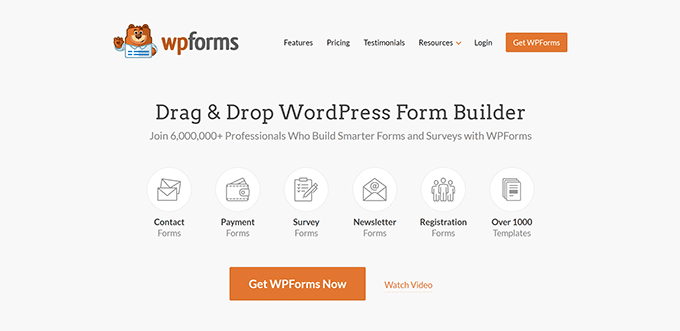
WPForms is the most user-friendly WordPress form plugin on the market. It allows you to easily create simple contact forms and more powerful forms like interactive polls, surveys, order forms, and more on your WordPress site.
WPForms offers a block for adding WordPress forms to your posts and pages.

With WPForms, you can create many forms, including survey, contact, email sign-up, and login forms.
You can accept online payments through your forms via Stripe and PayPal, with no additional transaction fees. Even the free version of WPForms allows you to collect Stripe payments, and it only charges a 3% transaction fee.
You can also easily integrate your forms with email marketing tools, eCommerce plugins, and CRM software.
Why we recommend WPForms: Forms make any website more engaging, and WPForms makes it very easy to add them anywhere on your posts and pages using a block instead of using shortcodes or writing code. In addition, it is a powerful form builder that allows you to create all sorts of forms for your website, including credit card payment forms.
Pros
- Easy-to-use form builder with drag-and-drop interface
- Dozens of templates to quickly create forms in WordPress
- Allows you to accept payments online easily.
Cons
- You need a premium version for more features.
- Advanced users may want to use custom CSS to style forms.
Pricing: Starting at $39.60 – There is also a limited free version available.
2. Genesis Blocks
Genesis Blocks is a free Gutenberg plugin with a collection of custom WordPress blocks.
It includes 14 essential Gutenberg blocks, four pre-built page layouts, and eight pre-built page sections.
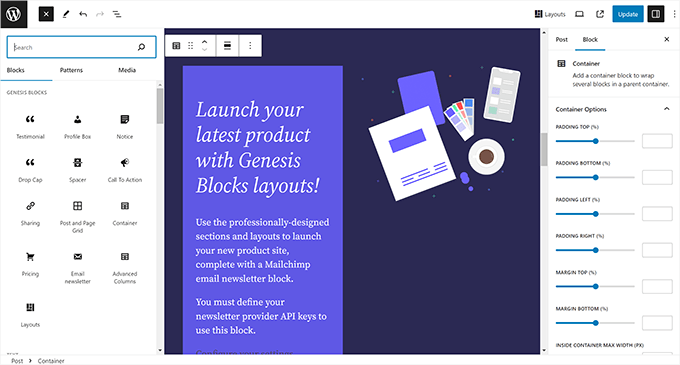
This library comes with some of the best WordPress blocks you may need.
- Advanced Columns Block – Create beautiful multi-column layouts.
- Author Profile Block – Easily add an author profile box to posts or pages.
- Pricing Block – Build beautiful pricing tables in WordPress.
- Share Icons Block – Add social share buttons to your posts and pages.
- Testimonial Block – Include customer testimonials to help drive sales.
Genesis Blocks also has a pro version, Genesis Pro. This gives you new blocks, 26 pre-built full-page layouts, 56 pre-built sections, and much more. If you want to create a beautiful and effective website quickly, it’s a great solution.
Genesis Blocks is owned by WP Engine, one of the leading managed WordPress hosting companies. They offer premium StudioPress themes that integrate seamlessly with the Genesis Blocks plugin.
Genesis Pro subscription will also give you access to all premium StudioPress themes.
Pros
- 13 additional blocks for the default WordPress editor
- Pre-built layouts to create different types of content
- 56+ pre-built sections to use anywhere in your posts and pages
Cons
- Shows Genesis Blocks above default blocks in the add block panel
- Some users may find it difficult to distinguish between default patterns and the plugin’s advanced layouts.
Pricing: Free
3. All in One SEO for WordPress
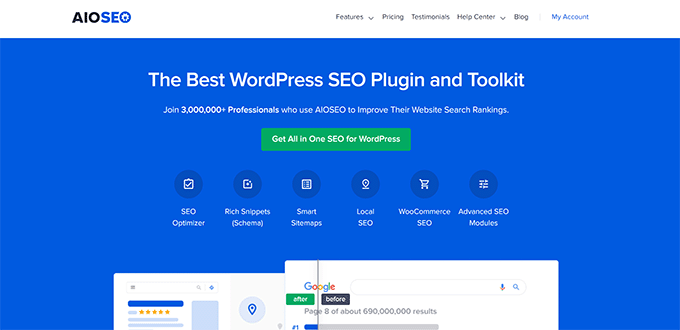
All in One SEO for WordPress is the best WordPress SEO plugin on the market.
It also comes with a collection of custom blocks that you can add to your website. These blocks are purpose-built to give your posts and pages an SEO boost.
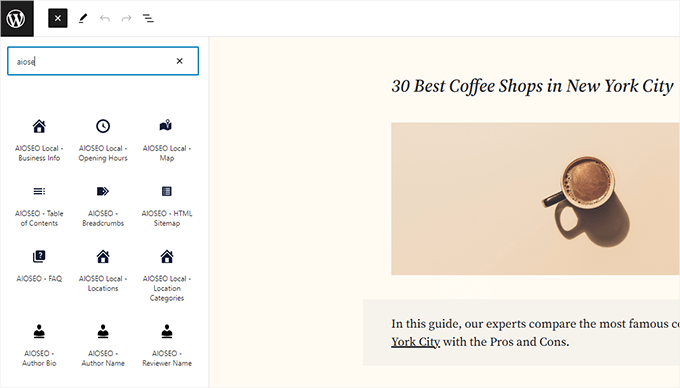
You will get access to the following custom blocks:
- AIOSEO Table of Contents – Lets you easily add an SEO-friendly table of contents to your articles.
- AIOSEO Breadcrumbs – Add breadcrumb navigation with the right schema markup manually without writing code or editing the theme.
- Establish E-E-A-T – Helps you comply with Google’s E-E-A-T ranking signals with Author Bio, Author Name, and Reviewer Name blocks.
- Local SEO blocks: Add local SEO blocks to show business info, opening hours, and location map.
- AIOSEO – FAQ – Add an FAQ section in your articles with the right schema markup to boost search rankings.
All in One SEO further extends your writing experience by adding a powerful headline analyzer, SEO analysis, and AI-powered SEO title and description generator.
Why we recommend All in One SEO: It provides essential blocks for local SEO, Author Bio, Table of Contents, and FAQs, which helps you improve your articles for search rankings. Additionally, it has in-editor writing tools, powerful schema markup support, and comprehensive SEO features. All these features make it highly useful for any WordPress website.
Pros
- The most comprehensive SEO toolkit for WordPress
- Custom blocks that give you an SEO boost
- Additional tools in block editor to improve your content creation process from an SEO perspective
Cons
- You will need the paid plan to unlock its true potential
Pricing: Starting at $49.60. A limited free version is also available.
4. Smash Balloon – Social Feed Blocks for All Networks
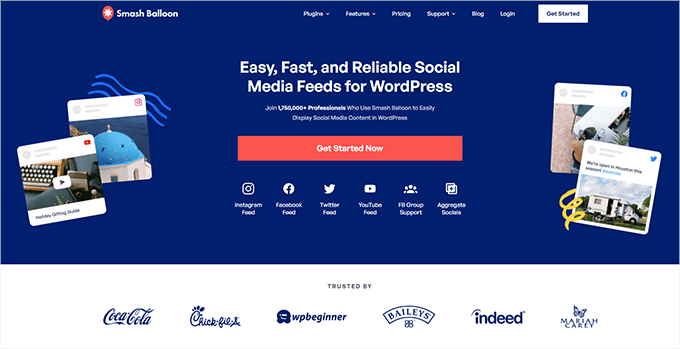
Smash Balloon is the best social feeds plugin for WordPress. It makes adding social media posts to your site incredibly easy. For instance, you can use it to create a custom Instagram photo feed.
Smash Balloon gives you a block for adding each social media feed. For example, you can simply drag and drop the Facebook block into a post or page to add your Facebook feed. You don’t need to enter any shortcodes.
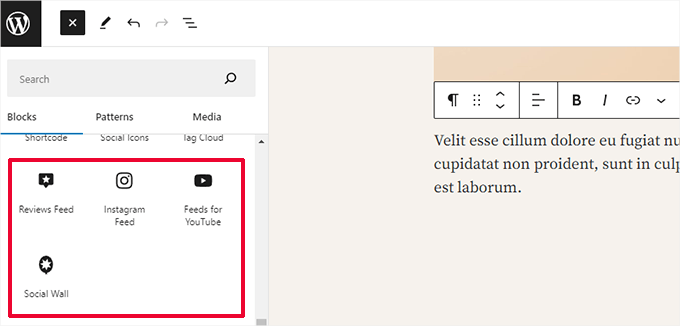
You can use each of Smash Balloon’s plugins separately. They cover Facebook, Instagram, Twitter, TikTok, and YouTube.
Each plugin is 100% mobile responsive and looks great out of the box. It automatically matches your WordPress theme’s fonts and styles.
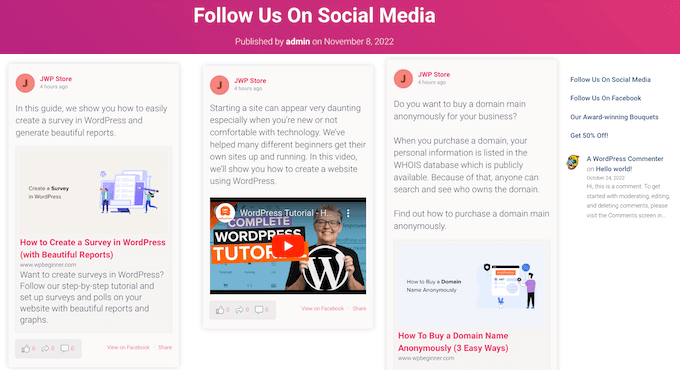
Why we recommend Smash Balloon: The default social media blocks in WordPress are not very helpful. You cannot even embed Instagram and Facebook posts in WordPress properly. However, for many websites, social media can be an important source of traffic or revenue. Smash Balloon helps you bring your social media to your WordPress website.
Pros
- Offers easy-to-add blocks for your social media feeds
- Combine multiple social feeds
- Choose from different layouts and styles
Cons
- The all-access plan is a bit expensive but gives you access to all pro plugins for unlimited websites.
Pricing: $49 for single addons and $299 for all-access. There are also free versions of the plugins available.
5. OptinMonster
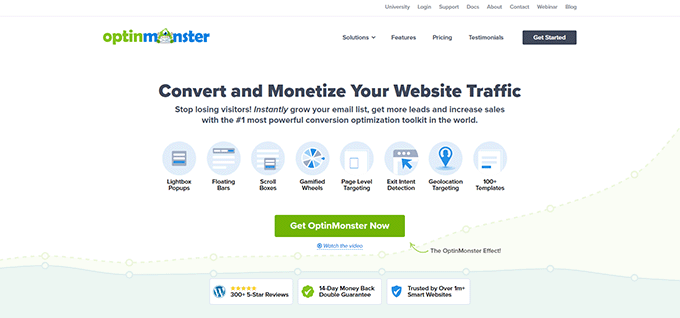
OptinMonster is the best lead generation tool for WordPress. You can use it to create many campaigns, including popups, slide-ins, spin-to-win coupon wheels, light boxes, and inline campaigns.
The inline campaigns can be added to your posts and pages in just a few clicks using the OptinMonster block.
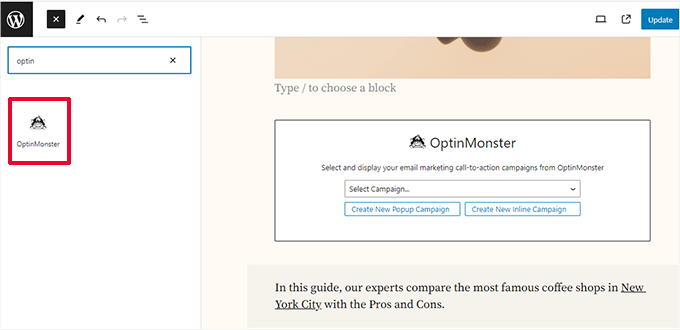
You can use inline campaigns to quickly and easily embed an eye-catching email signup form on your page.
Additionally, you could use OptinMonster’s content locking feature to lock the content below the inline campaign.
Why we recommend OptinMonster: The default WordPress blocks are quite limited when it comes to the marketing needs of a website. OptinMonster helps users change that by easily embedding lead generation, special offers, and other personalized campaigns in their posts and pages. See our full OptinMonster review to learn more.
Pros
- Helps you convert website visitors into customers
- Comes with several campaign types and dozens of templates
- Powerful display rules allow you to show personalized messages to your users
Cons
- You’ll need a paid plan to unlock its full potential
Pricing: Starting from $9 per month
6. WP Call Button
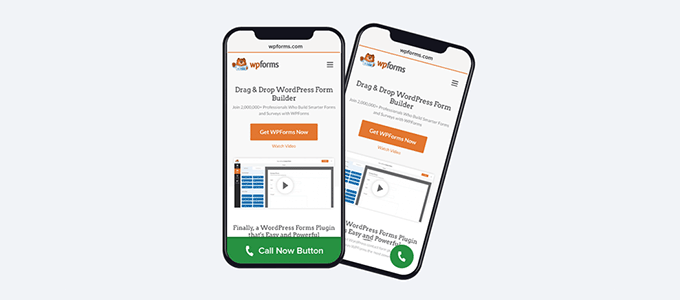
WP Call Button is a single-purpose block plugin that helps you easily add a click-to-call button on your WordPress site.
Aside from adding clickable phone numbers on your contact page, WP Call Button also has a smart floating call button. This lets you add a highly visible click-to-call button on all pages of your website for mobile users.
This helps you get more phone calls and close more sales for your business. It also works with any professional business phone service that you may be using.

The WP Call Button smartphone buttons have built-in click tracking with Google Analytics, so you can easily see which pages on your site are performing the best.
The phone button block has many customization options, so you can easily customize the call button to match your website design.
Why we recommend WP Call Button: There is no default block to easily add a phone number with a call to action button. Users can manually create one, but what if they need to change the phone number later? WP Call Button block helps fix that issue by providing an easy way to generate phone leads from a website.
Pros
- Allows you to easily add a phone number to your website
- Create effective call to action buttons and generate phone leads
- Display an inline button or an on-screen popup
Cons
- Inline button styling options are limited
Pricing: Free
7. Spectra
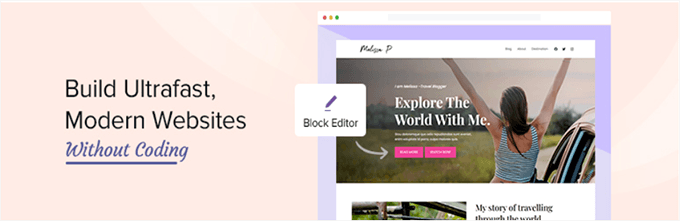
Spectra, formerly known as the Ultimate Addon for Gutenberg, is the most widely used Gutenberg blocks library plugin.
Created by the people behind the popular Astra theme, this plugin is actively installed on over 600,000 websites.
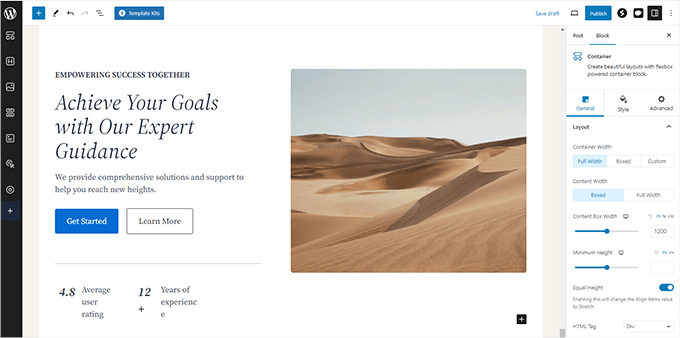
It includes over 30 Gutenberg blocks, including the following:
- Info Box Block – Add an info box with an image, heading, and description.
- Multi Buttons Block – It lets you add multiple buttons within a single block.
- Team Block – This allows you to create a team section with photos.
- Price List Block – This lets you easily create a price list like a restaurant menu.
- Testimonial Block – Useful to add testimonials on your website.
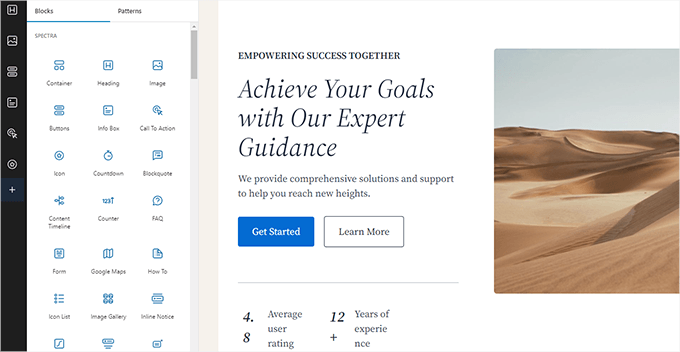
An advantage of using this plugin is that it comes with built-in support for the Astra theme and all its starter sites and Template Kits. This means you can import a starter site and use the block editor to create beautiful layouts.
Why we recommend Spectra: It offers a comprehensive set of blocks, patterns, and templates to make the website creation process easier and quicker for beginners. Each block has extensive customization options that let users control design aspects without dealing with code.
Pros
- Comes with 30+ blocks for the block editor
- Template kits allow you to easily insert entire sections and quickly build websites
- Offers handy customization options for each custom block
Cons
- Adds an action bar to the editor (which you can hide from settings)
Pricing: Starting at $49 per year or $199 for a lifetime license. A free version is also available.
8. Envira Gallery

Envira Gallery is the most powerful WordPress gallery plugin available. It allows you to create image and video galleries on your website easily.
The default Gallery block in WordPress is quite basic and does not allow you to share the same image galleries outside the editor.
Envira Gallery will enable you to keep your Galleries separate and add them to any post or page.
The plugin is fully compatible with the block editor and has a native block to instantly embed galleries.
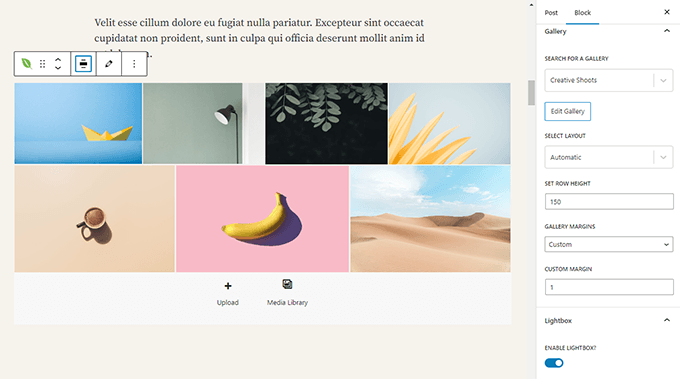
Envira Gallery includes advanced features like watermark protection and image proofing. It also has seamless integration with WooCommerce to let you sell your photos.
Why we recommend Envira Gallery: Out of the box, the WordPress Gallery block is quite limited. Envira Gallery allows users to make the visual elements of their website pop out with multiple styles and visual effects. Additionally, the plugin makes it easier to showcase photos without impacting performance. To learn more, see our detailed Envira Gallery review.
Pros
- Creates beautiful image galleries for your website
- Multiple gallery layouts to choose from
- Doesn’t impact your page speed and performance
Cons
- Free version has fewer features
Pricing: Starting at $39.50 with a limited free version also available.
9. Kadence Blocks
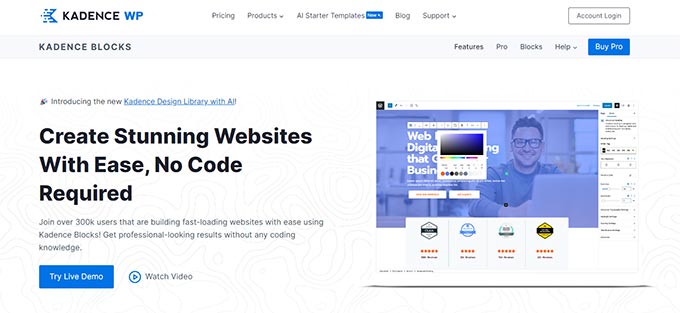
Kadence Blocks is another great WordPress block collection plugin. It comes with some of the most commonly used blocks and helps you add more functionality to your content editor.
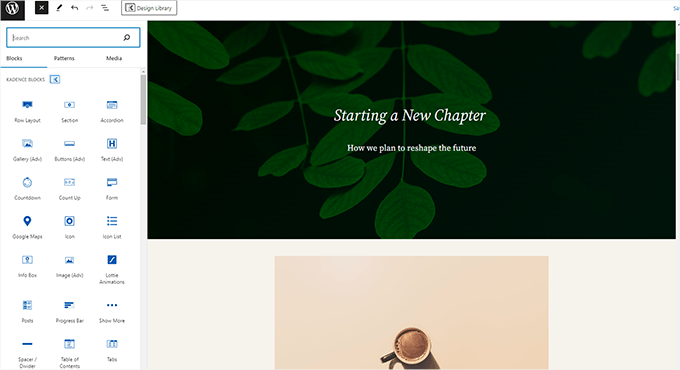
The plugin is available in both free and premium versions. The free version has 23 custom blocks, including the following:
- Row Layout Block – Insert content blocks in one or multiple columns in a row.
- Tabs Block – Lets you create horizontal or vertical tabs and customize them.
- Accordion Block – Create beautiful accordions within your content.
- Icon List Block – Lets you create attractive lists with custom icons instead of default bullets.
The plugin allows you to deactivate the blocks that you will not use. Doing so keeps your editor clean and lightweight.
It also includes a Design Library, which comes with a collection of block patterns and full-page layouts that you can add to any post or page.
If you like these blocks and want more from Kadence Themes, you can buy their pro plugin or membership plan.
Why we recommend Kadence Blocks: It offers an impressive selection of custom blocks that allow users to extend the functionality of the block editor. The collection includes all the common design elements used in WordPress layouts, making it quite helpful during site creation.
Pros
- Extensive set of blocks for commonly used design elements
- Ready to use patterns and page layouts for building websites quickly
- Works with most popular WordPress themes
Cons
- Paid plans are a little expensive.
Pricing: Free, with paid upgrade starting at $149.
10. Gutenberg Blocks and Template Library by Otter
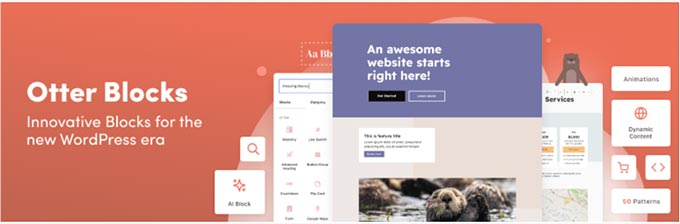
Gutenberg Blocks and Template Library by Otter is another useful WordPress blocks plugin that adds extra Gutenberg blocks to your site.
Created by the team behind ThemeIsle, a popular WordPress theme company, Otter includes blocks you’ll need to go beyond your theme’s layout options.
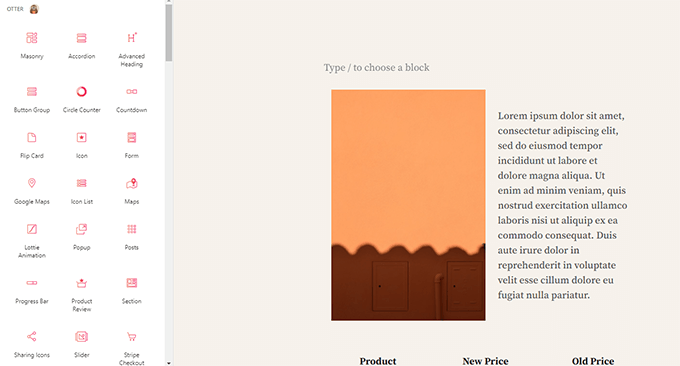
There are more than 23 WordPress blocks included in this plugin. Here are some of the useful blocks:
- Section Block – Allows you to build layouts using columns like in page builder plugins.
- Google Maps Block – This lets you embed Google Maps on your website.
- About Author Block – Allows you to show an author bio box on your website.
- Sharing Icons Block – This lets you add social sharing icons to your WordPress articles easily.
In addition to the Gutenberg blocks, the plugin also includes block patterns and layouts to help you create stunning pages quickly.
There is also an AI block that connects to OpenAI and can be used to generate content and layouts.
Why we recommend Otter Blocks: It includes a decent set of custom blocks missing from the default WordPress editors. These blocks make it easier to create custom content layouts and highly engaging websites with no design skills.
Pros
- An excellent collection of blocks with commonly used design elements
- Easy to use and less intrusive than some other plugins on this list
- Beautiful patterns library with useful sections to quickly insert into your posts and pages
Cons
- Patterns library and block options are not as extensive as some other options on this list
Pricing: Free with a paid version starting at $49.
11. Ultimate Blocks
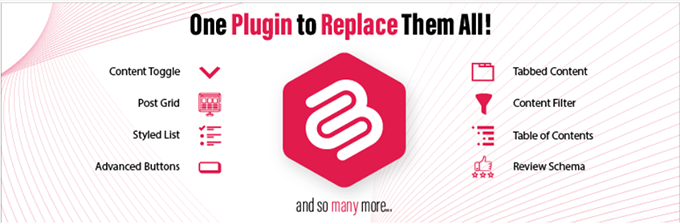
Ultimate Blocks is another Gutenberg block collection plugin with several extra blocks for the block editor.
Users get an additional 24 blocks in the block editor to help them with content creation or website customization.
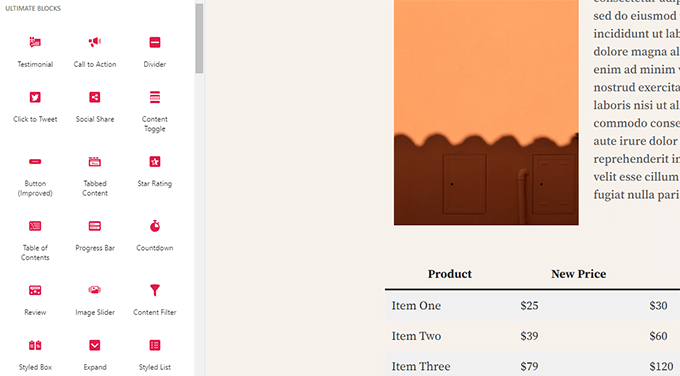
Here are some of the blocks offered by the plugin:
- Review Block – Let you add a review with the product name, features, summary, and star rating.
- Table of Contents Block – Helps to create a table of contents from the headings in your article.
- Call to Action Block – This lets you create a call-to-action box with a heading, description, and button.
- Click to Tweet Block – Easily add tweetable content to your posts and pages.
- Notification Box Block – This allows you to add a simple notification box in your articles.
Why we recommend Ultimate Blocks: It offers a decent collection of custom blocks that are helpful in writing engaging content or making custom layouts. See our complete Ultimate Blocks review for more details.
Pros
- A decent collection of custom blocks
- Easy to use and offers a clutter-free experience
- Offers a review block with schema markup support
Cons
- Some blocks are locked and available with pro version
Pricing: Free paid version starting at $49 per year.
12. Gutenberg Blocks by PublishPress
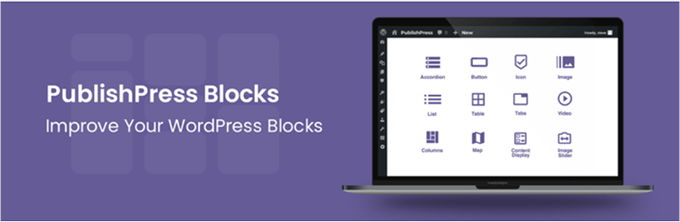
Gutenberg Blocks by PublishPress adds 20+ new blocks to your Gutenberg editor.
The plugin helps you to create professional web pages easily and quickly.

Here are some of the advanced Gutenberg blocks.
- Columns Manager Block – Predefined responsive columns to let you add multi-column content in WordPress.
- Map Block – This lets you embed Google Maps in your posts and pages.
- Counter Block – Allows you to showcase numbers like total sales in an attractive manner.
- Tabs Block – This lets you add content in tabs easily.
- Advanced List Block – Create visually attractive lists with custom list icons and styles.
- Several common forms blocks – Including contact forms, newsletter forms, and login / registration forms.
The plugin also gives you advanced block control options to activate blocks as per user roles.
The Advanced Gutenberg plugin is maintained by PublishPress, the folks behind several popular WordPress plugins for editors and publishers.
Why we recommend Gutenberg Blocks by PublishPress: The custom blocks included in the plugin include some unique blocks unavailable in other collections. The plugin’s developers specialize in creating WordPress tools for publishers.
Pros
- Excellent set of additional blocks
- Clutter-free user interface that doesn’t hijack the default editor
- Fast with a minimal performance impact
Cons
- Login forms showed up even when a user was already logged in.
Pricing: Free with paid plans starting at $69
13. Stackable – Beautiful Custom Blocks
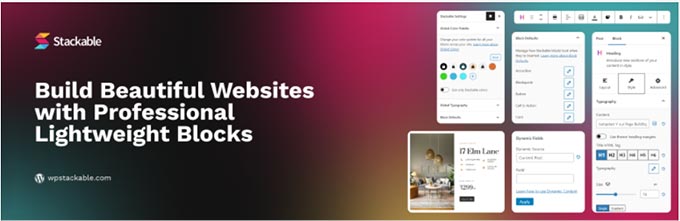
Stackable is a free WordPress block library plugin with beautiful custom blocks and a design library for WordPress sites.
It includes more than 43 easy-to-use blocks for Gutenberg.
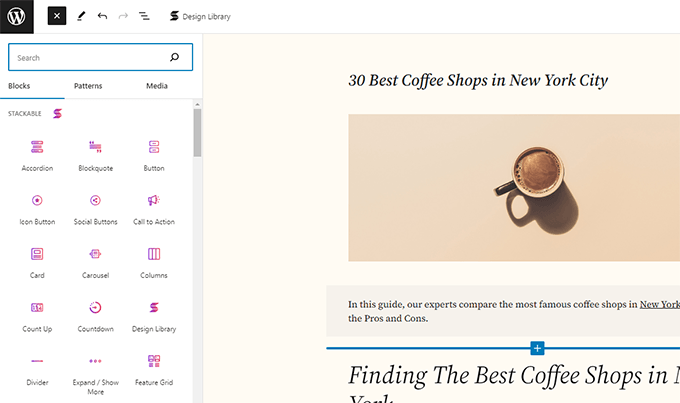
Here are some of the excellent WordPress blocks offered by this plugin.
- Container Block – Allows you to combine different blocks in a single row.
- Feature Grid Block – This lets you showcase your product features or portfolio in stylish grid layouts.
- Team Members Block – This lets you showcase your team members with their positions, duties, and specialties.
- Video Popup Block – This lets you add full-screen video popups for YouTube and Vimeo videos.
Stackable also offers impressive effects and background options. You can use image and video backgrounds, fixed images, gradient background effects, and more.
Why we recommend Stackable: The plugin offers beautifully designed blocks with styling options to easily customize them. It also has a larger collection of blocks than some other plugins on this list.
Pros
- Large collection of custom blocks for your WordPress website
- Extensive customization options for individual blocks
- Dozens of block designs, UI kits, and wireframes to instantly add to your website
Cons
- Free plugin locks some of the blocks and UI kits
Pricing: Free with paid plans starting at $49.
14. CoBlocks
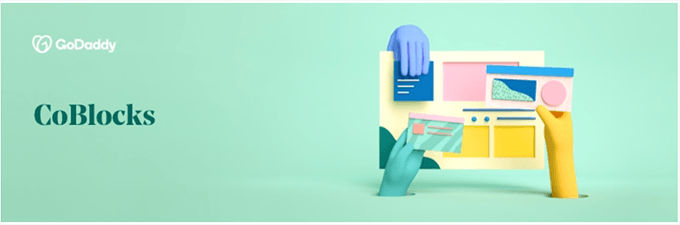
CoBlocks is a free plugin with a collection of page-building WordPress blocks.
Like most block collection plugins, it offers extra blocks to supercharge the block editor in WordPress.
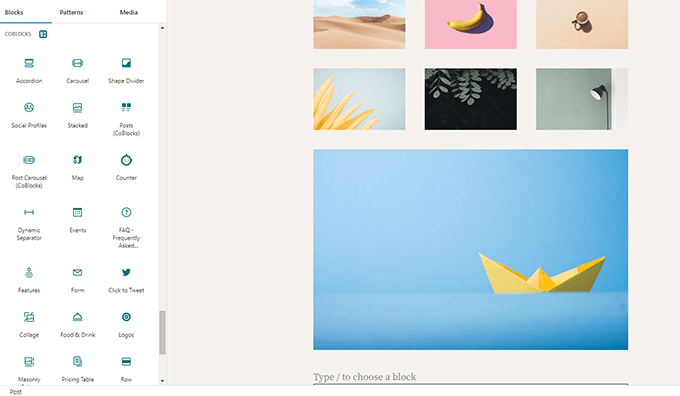
Here are some useful Gutenberg blocks offered by this plugin:
- Rows and Columns Blocks – This lets you design dynamic layouts based on a grid system.
- Carousel Gallery Block – Enables you to create carousel galleries and showcase your images.
- Alert Block – Create attractive alerts and insert them into your WordPress posts and pages.
- Author Profile Block – Lets you add an author profile box to your WordPress post or page.
The plugin lets you customize your blocks with ease. You can change fonts, set the margin and padding, pick colors, and more.
In addition, some of the blocks offer advanced features like image filters and animation effects.
Why we recommend CoBlocks: If you are looking for a decent collection of custom blocks without compromising how the default editor looks, then this might be the plugin for you. It is easy to use and blends in with the default blocks.
Pros
- A decent collection of useful custom blocks
- Animation and image filter effects may come in handy for some elements
- Blends in the block editor without altering the default UI
Cons
- A smaller set of blocks than some other plugins on the list
- Limited design and styling options for the blocks
Pricing: Free
15. Advanced Editor Tools
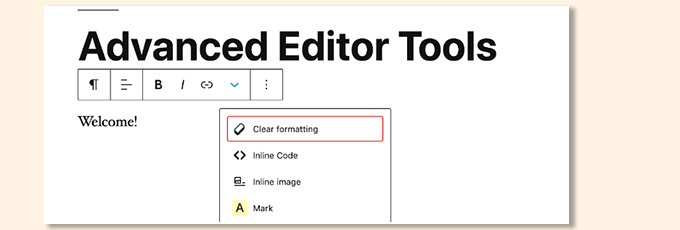
Advanced Editor Tools used to be called TinyMCE Advanced. It’s a popular plugin that enhanced the old classic editor with more formatting options.
Now, it also supports the newer Gutenberg block editor.

Advanced Editor Tools offers additional formatting and styling options in default blocks. For example, you will see new formatting buttons in the toolbars with the ability to choose fonts. You can also adjust which buttons you want to see in the toolbar.
Why we recommend Advanced Editor Tools: Many folks migrating from the older editor still had content that they could edit in the classic editor block. For those people, this plugin offers an option to switch to the block editor while still using the classic editor inside it.
Pros
- A better alternative to the classic editor
- Extends classic editor block editor with more formatting options
- Easy to use inside the block editor
Cons
- Lacks styling options that you would get with custom blocks
Pricing: Free
Some Honorable Mentions
Besides the ones we mentioned above, there are many Gutenberg blocks plugins on the market. Here are some honorable mentions you can use as alternatives to the above-listed plugins:
- SeedProd – Complete website builder for WordPress
- Thrive Architect – An intuitive, visual page builder for WordPress
- Getwid Gutenberg Blocks – Free Gutenberg blocks library
- Google Maps Gutenberg Block – WordPress Google Maps block
Plus, most content-focused WordPress plugins are now Gutenberg-compatible and come with their own blocks.
Which Is the Best Gutenberg Blocks Plugin for WordPress?
We recommend combining single-purpose block plugins with a block library plugin as per your needs.
For instance, you could use WPForms for your forms, OptinMonster for popups, and All in One SEO for improved SEO.
Among the block library plugins, Genesis Blocks is the best option, with Spectra being the close second.
We hope this article helped you find the best Gutenberg blocks for your WordPress site. You may also want to see our handpicked list of the best Gutenberg-friendly WordPress themes and our comparison of the best WordPress membership plugins to create & sell online courses.
If you liked this article, then please subscribe to our YouTube Channel for WordPress video tutorials. You can also find us on Twitter and Facebook.
The post 17 Best Gutenberg Blocks Plugins for WordPress (Super Useful) first appeared on WPBeginner.
Article source: https://www.wpbeginner.com/showcase/best-gutenberg-blocks-plugins-for-wordpress/
